Bulk Image Upload
Upload multiple images in one drop
Help Desk Dude
Last Update 2 years ago
This new feature allows you to upload multiple images together in one drag and drop action or by selecting multiple images to upload from your desktop.
Below is the media Library interface:
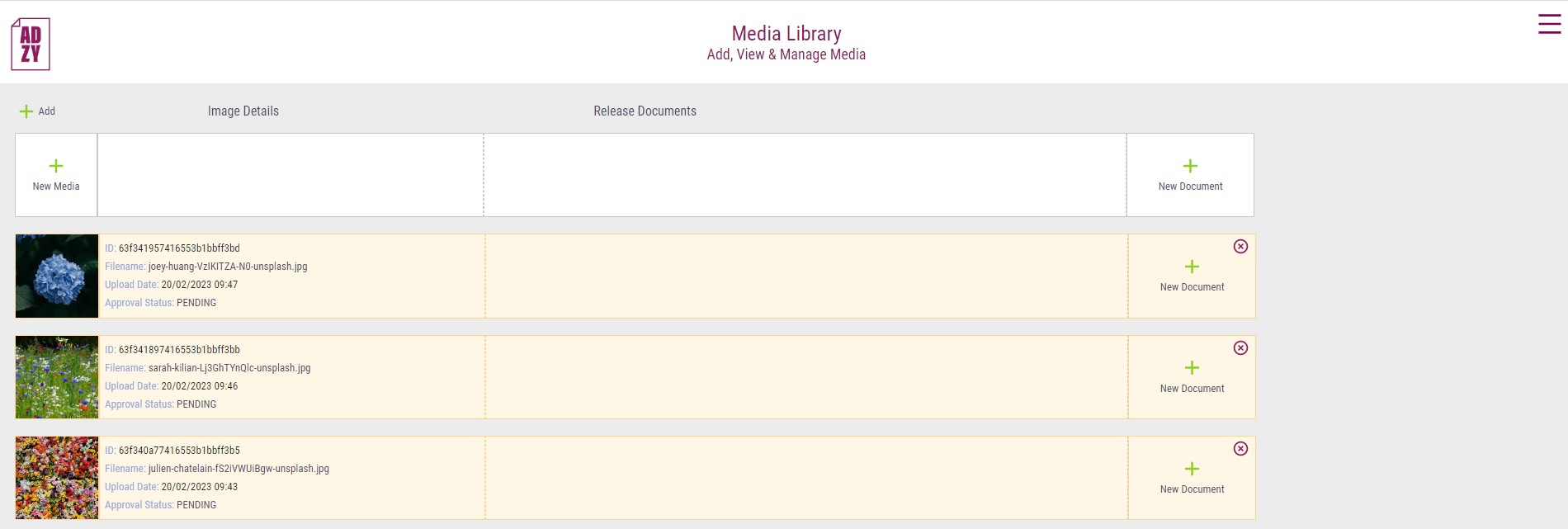
To bulk upload, simply drag and drop multiple images from your computer, dropping the files on the blank new media record. You can also click the + New Media icon to access your images through your system file browser.
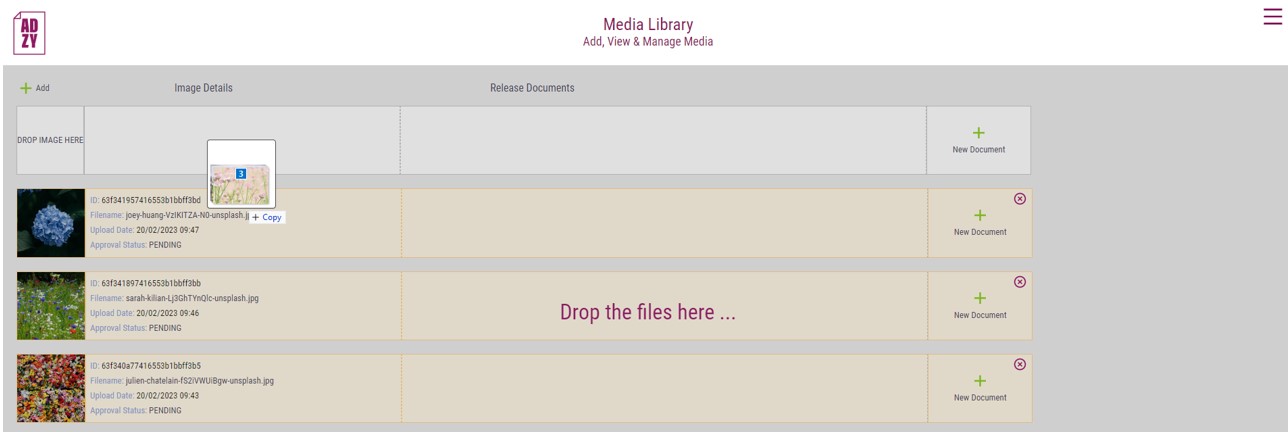
After selecting the files, Creator Hub will generate a new image record for each of the files:
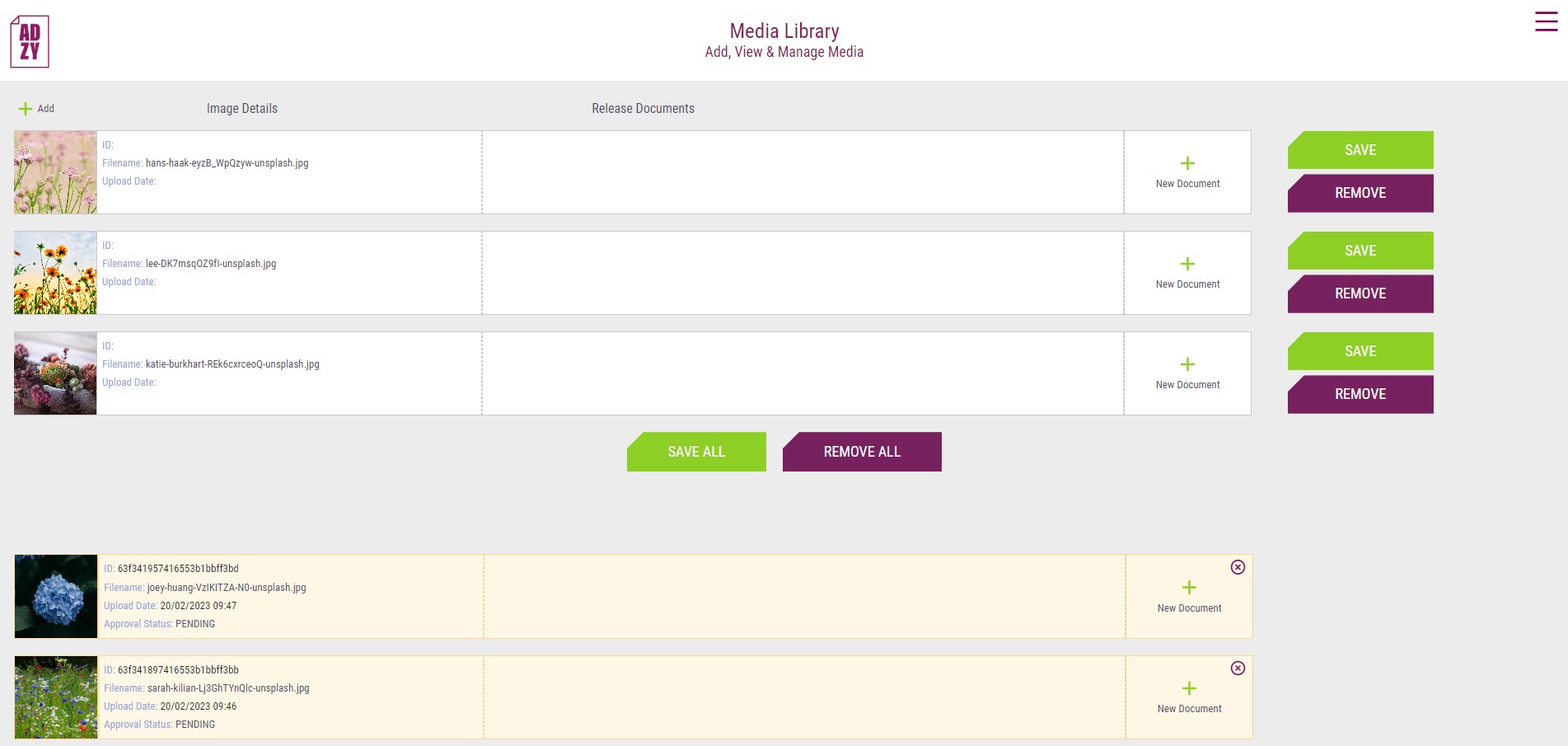
At this stage, you can add any release documents to individual records by clicking the + New Document icon. Upload as many release documents per image record as are relevant. You can the choose to SAVE individual image records one-by-one, or you can complete all release document uploads for ALL records, and then use the SAVE ALL button, to save all image records concurrently.
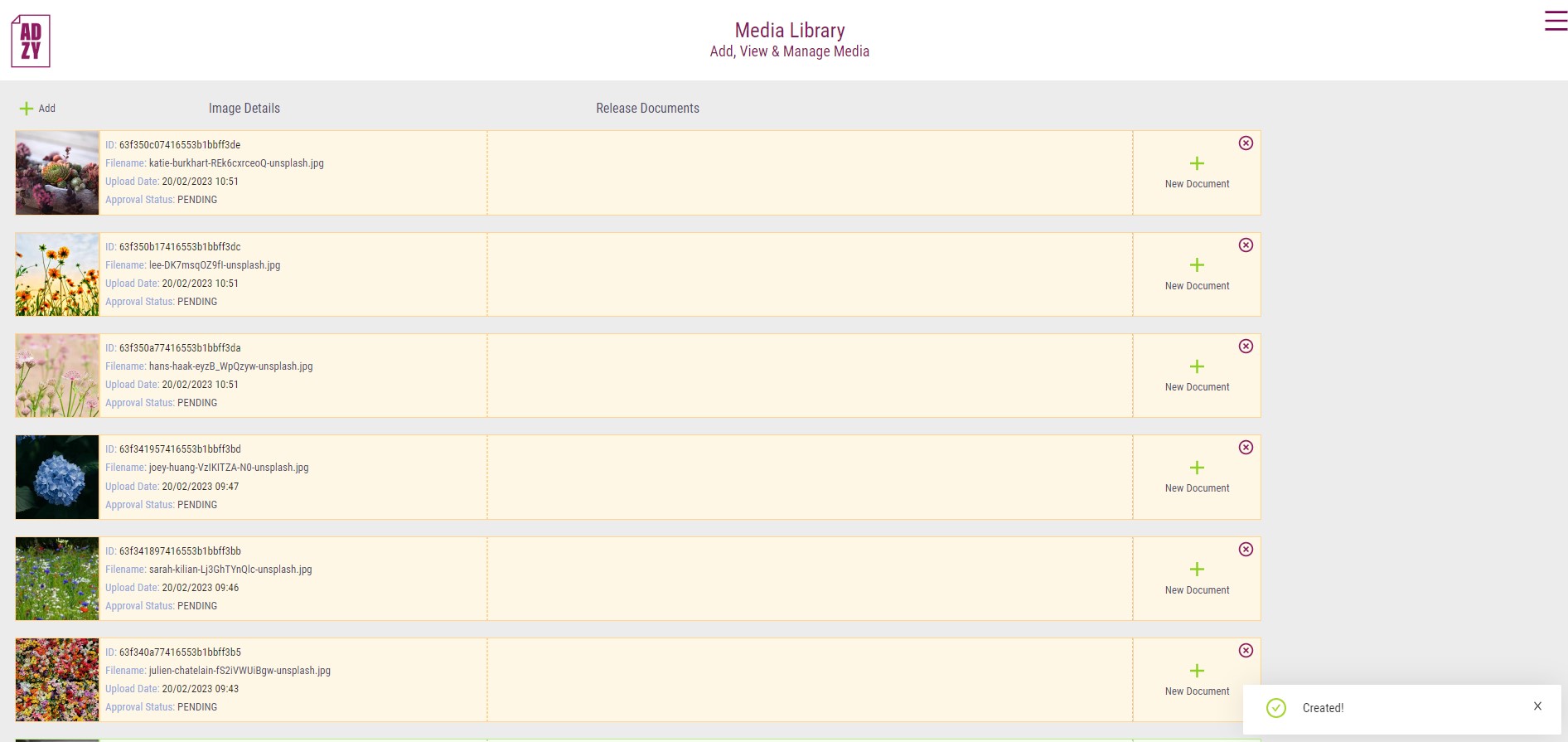
Once uploaded, your new image records are shown with an approval status of PENDING, as normal. We aim to approve all new uploads within 24 to 48 hrs. Once approved the image records will show with background green colour.

When your bulk upload is complete, you can use the + Add icon to create a new empty image record container, ready for the next upload.